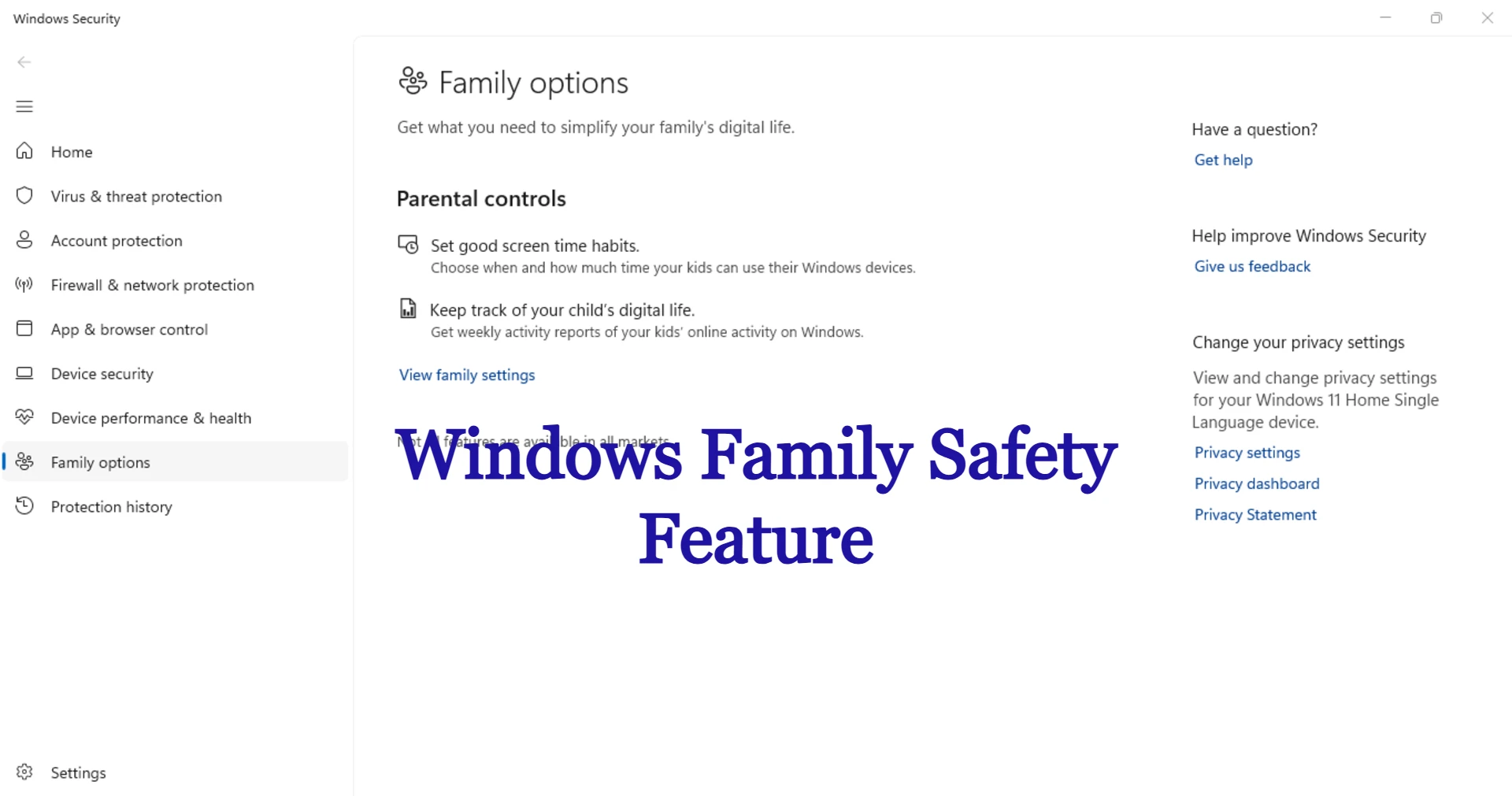Windows Family Safety is a crucial parental control tool that helps you manage your child’s screen time, content, and activities on Windows devices. However, when the Family Safety feature stops working, it can disrupt your ability to ensure a safe digital experience for your family.
We provide solutions to resolve Windows Family Safety issues effectively.
Why Windows Family Safety is important
As a parental control feature, Windows Family Safety helps parents create a safe and controlled digital environment for their children. The main benefits include:
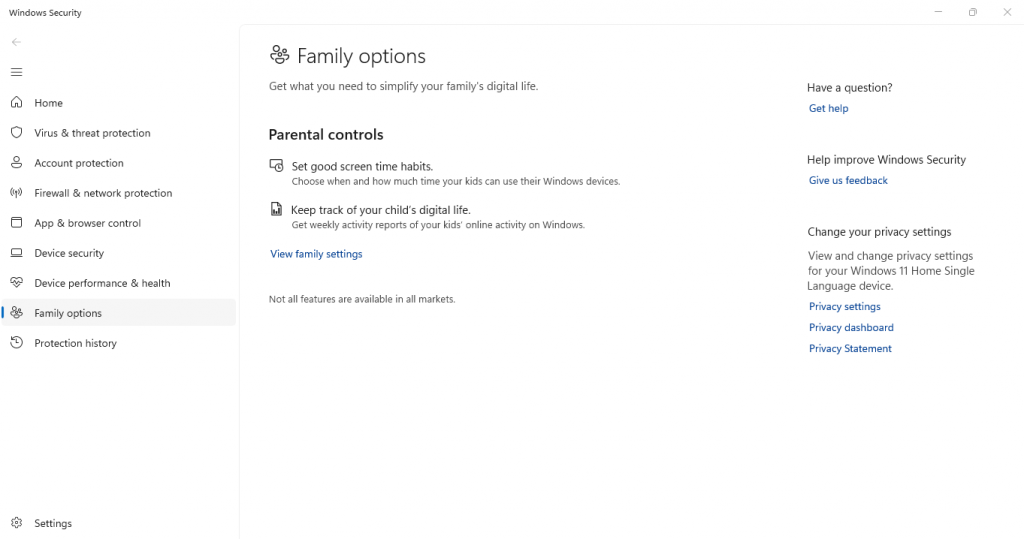
- Screen Time Management: Set daily limits on device usage to promote healthy screen habits.
- Filter content: Block inappropriate websites, apps and games.
- Activity reporting: Track browsing history, app usage and real-time screen activity.
- Track location: Track your child’s location for extra safety.
- Expense management: Manage and monitor purchases in the Microsoft Store.
By taking advantage of these features, parents can ensure their children’s online safety and productivity.
Reasons why Windows Family Safety may not be working?
These are the most common reasons why Family Safety’s parental controls may stop working:
- Legacy Windows or Family Safety app: Old versions can lead to compatibility issues.
- Microsoft account sync issues: Family Safety uses account sync to apply settings.
- Incorrect configuration: The feature may need to be set up correctly for the child account.
- Bad internet connection: An unstable network can prevent settings from being synced.
- Damaged system files: Corrupted files in Windows can disrupt the functionality of the feature.
Fixed: Windows Family Safety feature not working
Make sure Family Safety is set up correctly
If Windows Family Safety isn’t working, your parental controls may not be set up correctly.
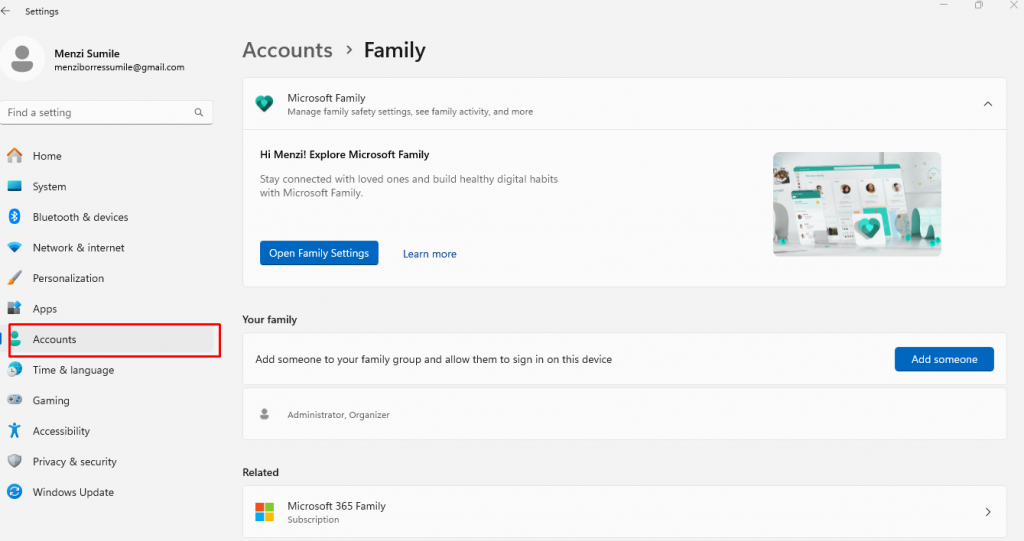
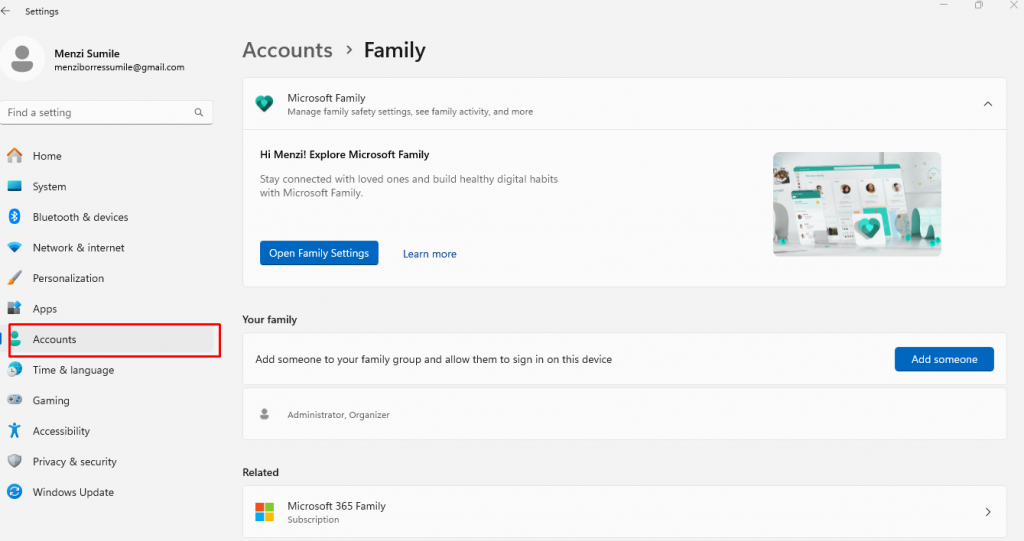
- Go to Settings > Accounts > Family & other users.
- Check if your child’s account is under the family group.
- Visit the Microsoft Family Safety page to check the settings.
- Restart the device to apply the changes and test the feature.
Check Microsoft account sync
The Family Safety feature requires proper syncing with your Microsoft account to work seamlessly.
- Open Institutions and navigate to Bills.
- Make sure you’re signed in with the correct Microsoft account.
- Click Sync your settings and enable sync.
- Restart the device and check if the Family Safety settings work.
Update Windows and the parental control app
Outdated versions of the Windows or Family Safety app may prevent parental controls from working properly.
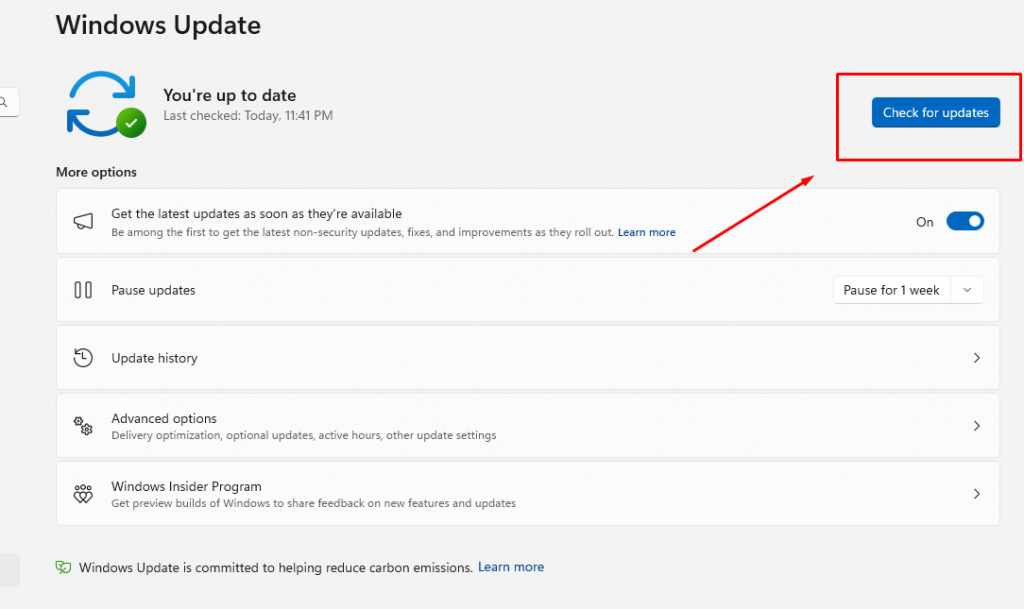
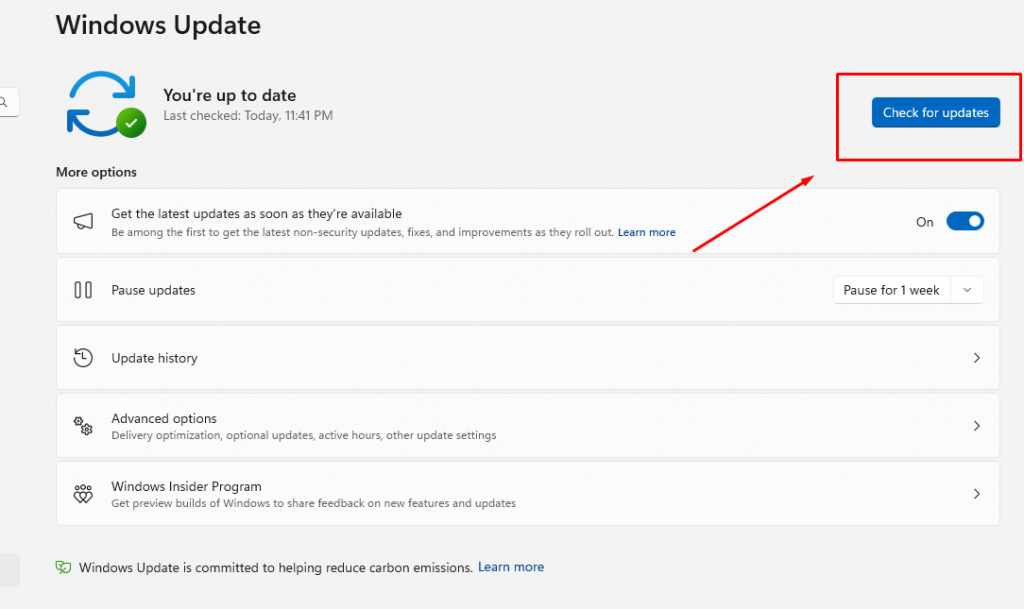
- Go to Settings > Update & security > Windows Update.
- Click Check for updates and install all available updates.
- Update the Microsoft Family Safety app from the Microsoft Store.
- Restart the device to apply updates.
Check network and internet connection
A poor or unstable internet connection can prevent Family Safety settings from syncing properly.
- Open a browser and check if there is internet access.
- Reboot your router or switch to a wired connection for better stability.
- Make sure there are no network restrictions blocking Microsoft services.
Reconfigure the Screen Time settings
If screen time limits are not applied, reconfiguring these settings may refresh parental controls.
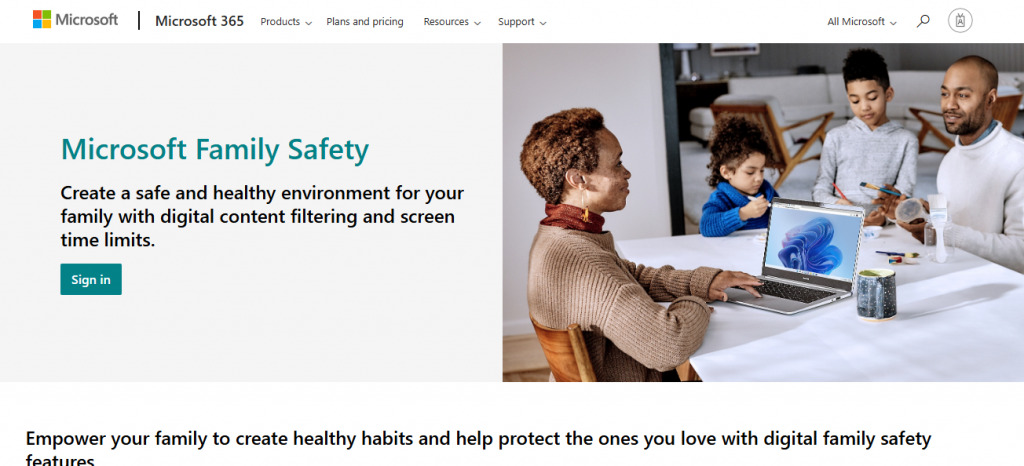
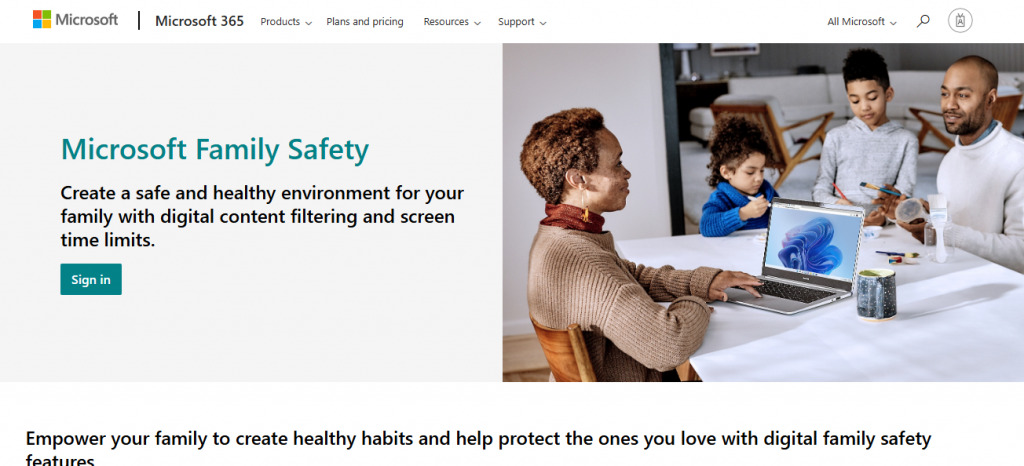
- Go to the Microsoft Family Safety website.
- Select your child’s account and open it Screen time.
- Change the time limits and switch off/on to refresh the settings.
- Restart the device and test the function.
Repair or reset the Family Safety app
Corrupted files in the Family Safety app can interfere with parental control features.
- Go to Settings > Apps > Apps & features.
- Find Microsoft Family Safety in the list.
- Click Advanced options and select Repair.
- If the problem persists, click Reset to restore the default settings.
Delete the child account and add it again
Sometimes account conflicts or issues prevent Family Safety from working properly. Deleting and re-adding the child account can resolve these issues.
- Open Settings > Accounts > Family & other users.
- Remove the child account from the list.
- Restart the computer.
- Add the account again via the Microsoft Family Safety website and synchronize the settings.
If you have done all troubleshooting attempts and found that corrupted files are causing the Windows Family Safety feature to malfunction, but the problem still persists, malware or virus infections could be the cause. In such cases, securing your system using reliable third-party software to protect against these threats is essential.
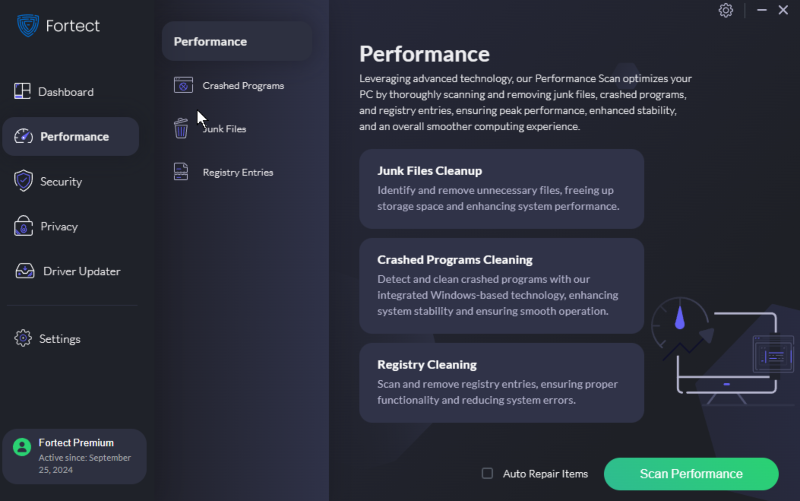
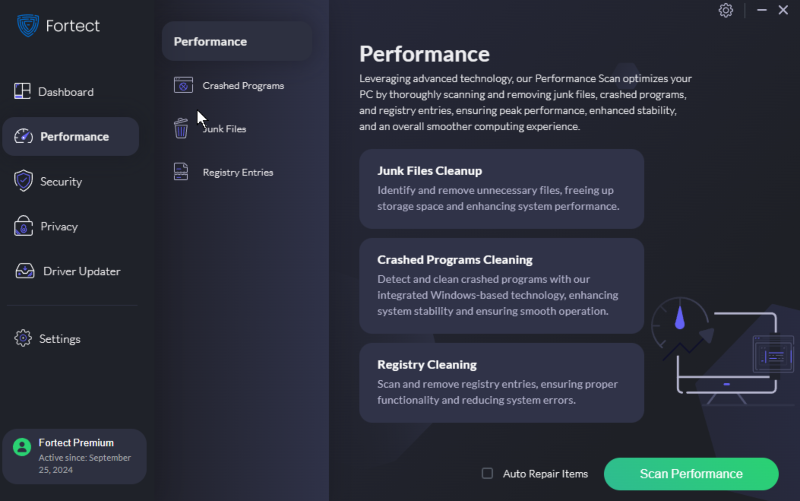
Fortect Premium offers an all-in-one solution that automatically scans your computer, detects damaged or damaged files and repairs them effectively. This keeps your system in top condition and running smoothly.
By taking proactive measures to protect your PC, you can prevent future file corruption, improve performance, and maintain the overall health of your system.
Download and install Fortect now.
Conclusion
Windows Family Safety’s parental controls are essential for managing children’s online activities, screen time, and digital safety. If it stops working, the problem is often related to improper installation, outdated software, or sync errors. You can restore its functionality and regain control by following the troubleshooting steps outlined, such as updating Windows, checking account sync, and repairing the app.
If you have persistent problems, please consider contacting us Microsoft support for further assistance.