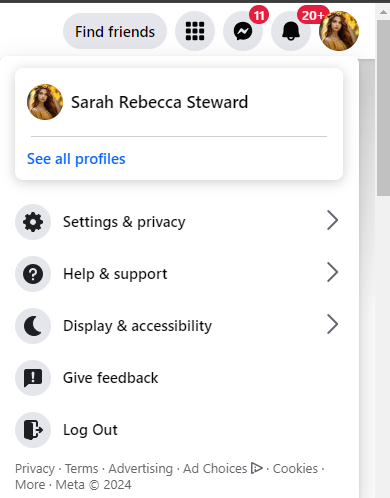Ever wanted to update your Facebook profile name to reflect a recent life change, new nickname, or simply a preference? You’re not alone! This is one of the most common questions people have about managing their Facebook profiles.
The good news is, changing your Facebook name is a quick and easy process. This guide will walk you through the steps for both desktop and mobile app users, ensuring you can update your profile in no time.
Before We Begin:
- There are a few restrictions on what you can use in your Facebook name. It should reflect your real name as it appears on a government ID.
- You can only change your name once every 60 days, so choose wisely!
- Facebook also doesn’t allow offensive symbols or punctuation in names.
Now, let’s get started!
On Desktop:
- Navigate to your profile: Click your profile picture in the top right corner and select “Profile.”
- Settings & Privacy: Click the downward arrow in the top right corner and select “Settings & Privacy.” Then, choose “Settings.”
- Find Your Name: In the left-hand menu, select “General” under “Account Settings.” Locate the “Name” section.
- Edit and Review: Click “Edit” next to your current name. Enter your desired first, middle (optional), and last name. Click “Review Change” to confirm.
- Confirmation: Review the changes and ensure everything is correct. If so, click “Save Changes” to finalize the update.
On Mobile App:
- Open the App: Launch the Facebook app on your phone or tablet.
- Menu Button: Tap the three horizontal lines on the bottom right corner (Android) or top right corner (iPhone) to access the menu.
- Settings & Privacy: Scroll down and select “Settings & Privacy,” followed by “Settings.”
- Accounts Center: Choose “Accounts Center” and then “See more in Accounts Center.”
- Manage Profiles: Select the profile you want to update the name for. Tap “Name” to edit.
- Update and Save: Enter your desired name and click “Review Change.” If everything looks good, tap “Save Changes” to finalize.
Congratulations! You’ve successfully updated your Facebook profile name.
Pro Tip: Informing your friends about the name change can help avoid confusion. Consider posting a quick update or changing your Facebook bio to reflect the new name.