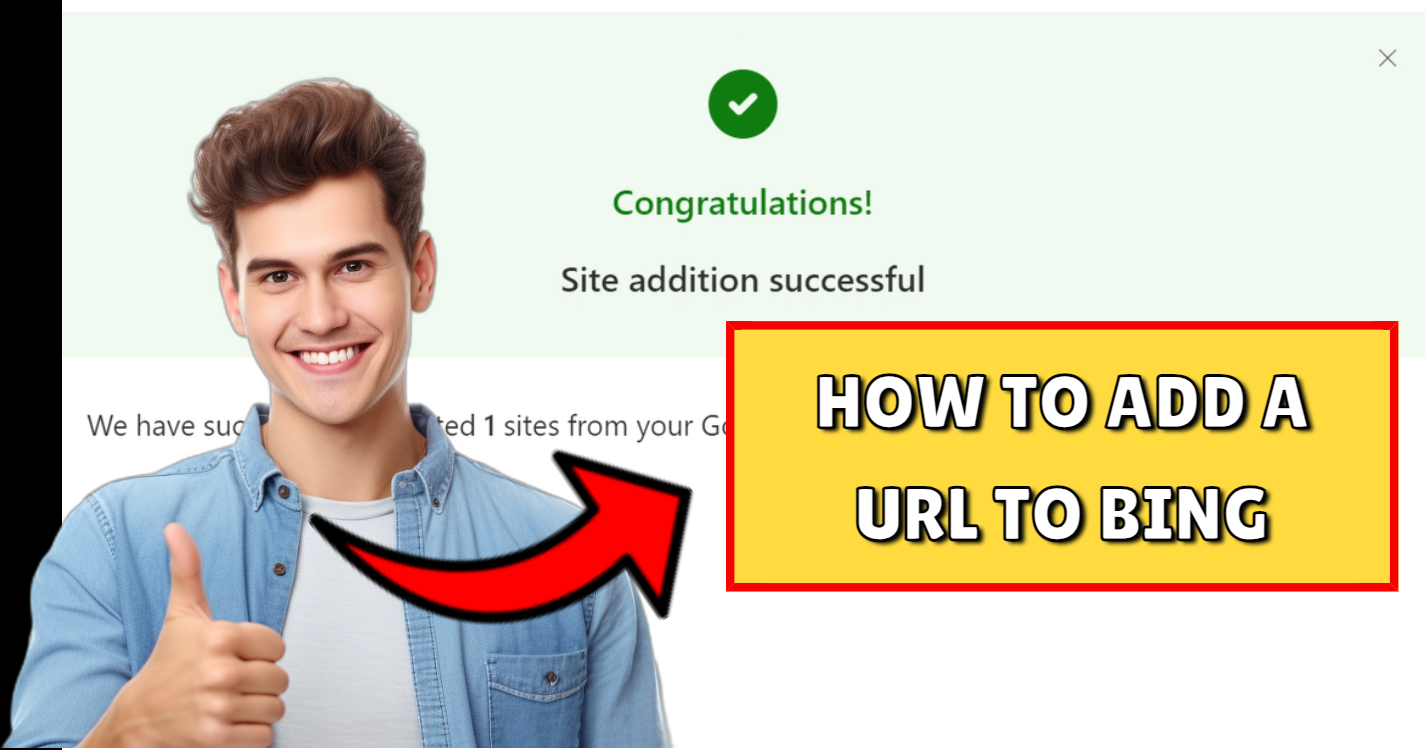To add a URL to Bing and help it get indexed by the search engine, you can follow these steps:
Method 1: Import Your Google Search Console Data into Bing
If you’ve already added your website to Google Search Console, you can easily import that data into Bing Webmaster Tools:
- In Bing Webmaster Tools, after logging in, click on Add Site.
- Choose the option to Import from Google Search Console.
- Follow the prompts to link your Google Search Console to Bing.
- Bing will automatically import your website’s details and verification from Google.
By following these steps, you’ll ensure your site is listed on both search engines.
Method 2: Use Bing Webmaster Tools:
- Create an Account: If you don’t already have one, create a Bing Webmaster Tools account by signing in with your Microsoft account. Go to Bing Webmaster Tools.
- Add Your Website: After logging in, click Add a Site and enter the URL of your website.
- Verify Ownership: Bing will ask you to verify ownership of the site by adding a small file or a meta tag to your website’s HTML, or by using a DNS record.
- Submit URL: Once your website is verified, go to the URL Submission section in your Bing Webmaster Tools dashboard. Paste the URL you want Bing to crawl and submit it.
2. Submit URL Without an Account:
- You can submit URLs for indexing without logging in, using the following direct submission link: Bing URL Submission.
- Simply paste your URL into the form and click Submit. You can only submit a limited number of URLs per day this way.
3. Create and Submit a Sitemap:
- Sitemap Submission: A sitemap is a file that lists all the URLs of your website. You can create a sitemap and submit it through Bing Webmaster Tools under the Sitemaps section. This helps Bing index all your pages efficiently.