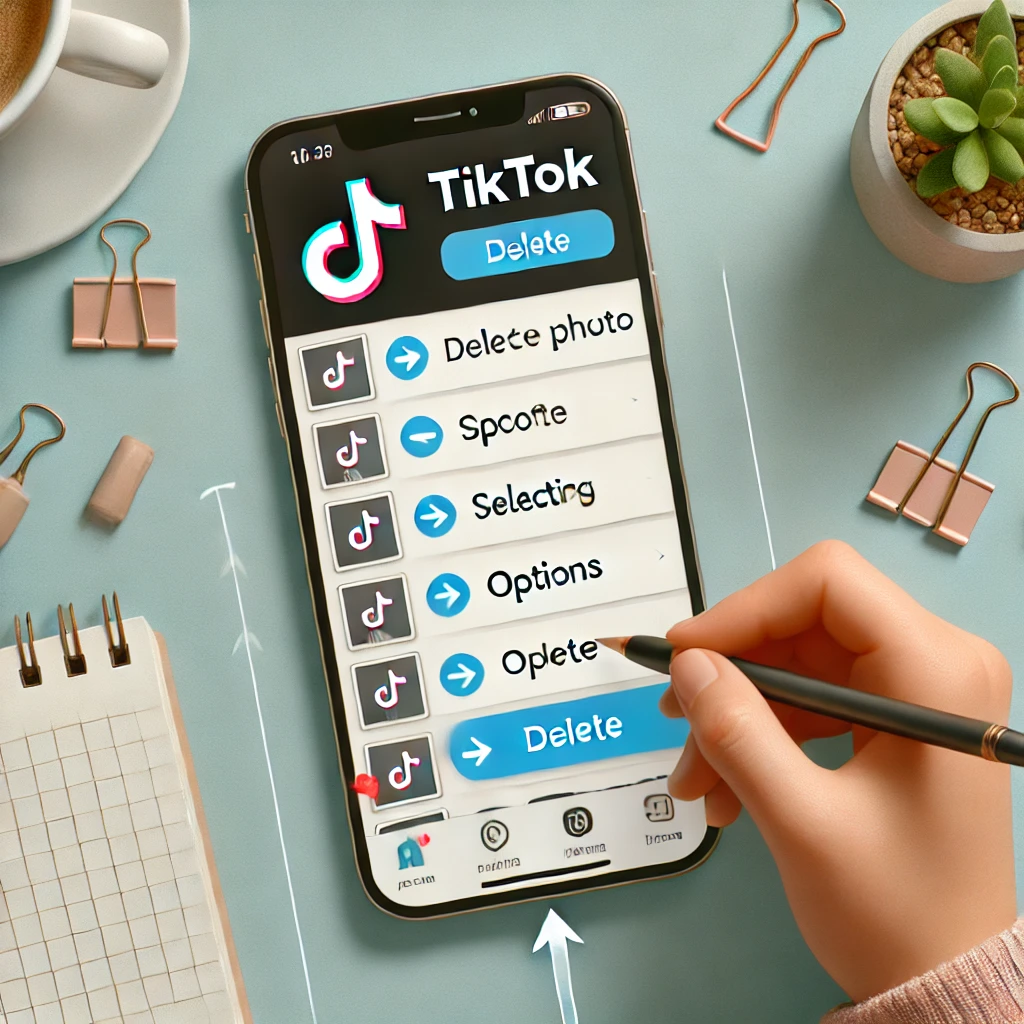Deleting photos on TikTok is a straightforward process, but it’s essential to know the right steps to ensure your content is removed correctly. Whether you’ve posted a photo by mistake or simply want to clean up your profile, this guide will walk you through the steps to delete photos on TikTok efficiently.
Step 1: Open the TikTok App
First, ensure you have the TikTok app installed on your smartphone. Open the app and log in to your account if you aren’t already logged in.
Step 2: Access Your Profile
To access your profile, tap on the “Profile” icon located at the bottom right corner of the screen. This will take you to your profile page where all your uploaded content is displayed.
Step 3: Select the Photo
On your profile page, scroll through your content to find the photo you want to delete. Tap on the photo to open it in full view.
Step 4: Open the Options Menu
Once the photo is open, look for the three dots (ellipsis) icon, usually located at the bottom right or top right corner of the screen. Tap on this icon to open the options menu.
Step 5: Choose the Delete Option
In the options menu, you’ll see several actions you can take. Look for the “Delete” option, which is often represented by a trash can icon. Tap on “Delete” to remove the photo from your TikTok profile.
Step 6: Confirm Deletion
A confirmation prompt will appear, asking if you are sure you want to delete the photo. Tap “Confirm” or “Yes” to finalize the deletion. The photo will be removed from your profile and will no longer be visible to others.
Conclusion
Deleting photos on TikTok is a quick and easy process. By following these steps, you can ensure that any unwanted photos are removed from your profile promptly. Regularly managing your content helps keep your profile clean and relevant to your audience.