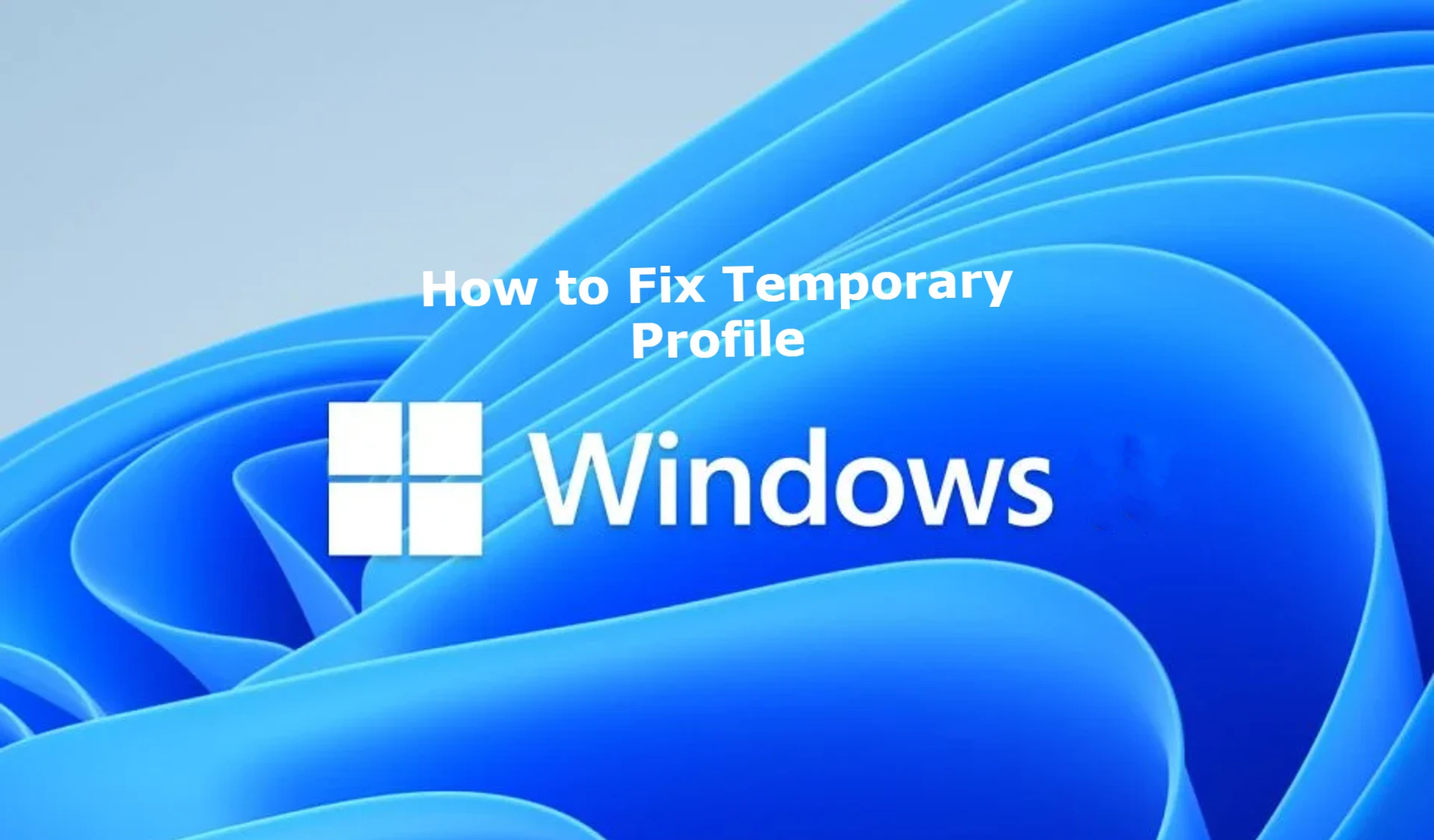Windows users occasionally encounter a frustrating problem: signing in with a temporary profile. This problem can disrupt your workflow and limit access to your personal settings and files.
We are investigating the causes of this issue and providing practical solutions to get you back to your normal user profile.
Why does Windows log you in with a temporary profile?
There are several reasons why Windows might log you on with a temporary profile:
- Corrupt user profile
- Incomplete Windows Updates
- Registry problems
- Malware infection
- Hardware problems, especially with the hard drive
Understanding these possible causes will help you better diagnose and resolve the problem.
6 Solutions: Windows Logs You On With a Temporary Profile
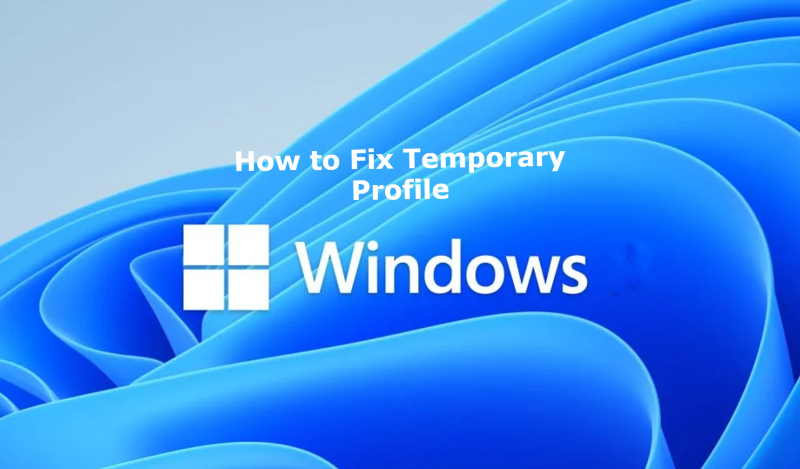
Method 1: Restart your computer
Sometimes a simple reboot can fix the temporary profile problem. This method works if a temporary glitch in the system is causing the problem.
Steps
- Click on the Start menu
- Select the power button
- Select “Restart”
- Wait for your computer to restart and try logging in again
Method 2: Run System File Checker
The System File Checker (SFC) is a built-in Windows utility that can repair damaged system files, which may be causing a temporary profile problem.
Steps
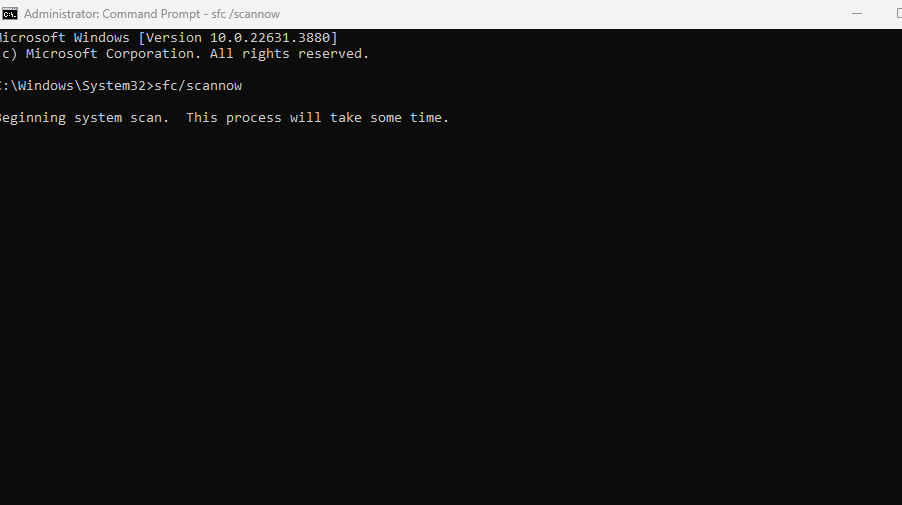
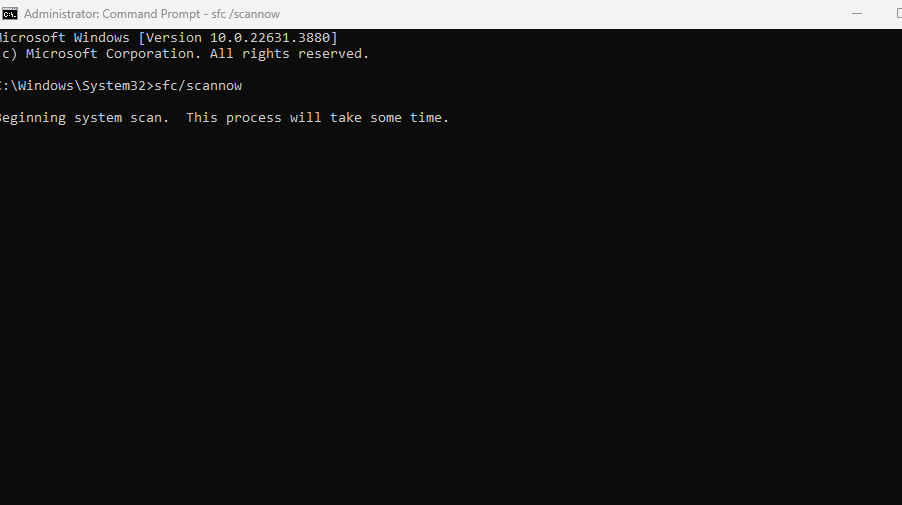
- Open the command prompt as administrator
- Type “sfc /scannow” and press Enter
- Wait for the scan to complete (this may take several minutes)
- Restart your computer and check if the problem is resolved
Method 3: Delete the .bak files
Corrupt .bak files in your user profile can sometimes cause a temporary profile problem. Removing these files may resolve the issue.
Steps
- Open File Explorer and navigate to C:\Users
- Look for folders with the extension .bak (for example username.bak)
- Delete these .bak folders
- Restart your computer and try logging in again
Method 4: Edit the Registry
Registry edits can sometimes fix the temporary profile problem. However, be careful when making changes to the registry, as incorrect changes can lead to system instability.
Steps
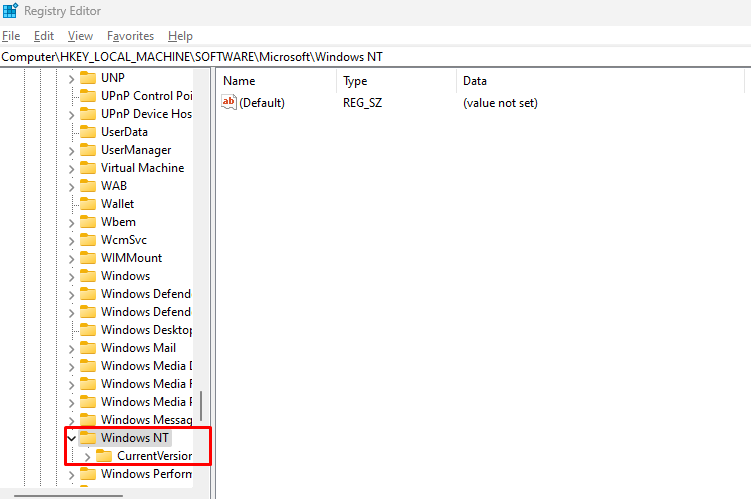
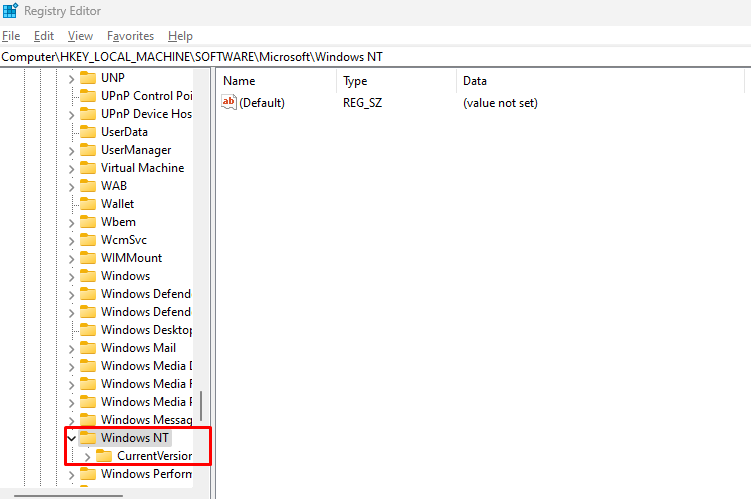
- Press Windows key + R, type “regedit” and press Enter
- Navigate to HKEY_LOCAL_MACHINE\SOFTWARE\Microsoft\Windows NT\CurrentVersion\ProfileList
- Look for subkeys (folders) starting with S-1-5 (SID)
- Find the SID folder with .bak at the end
- Rename the folder by removing .bak
- Restart your computer and try logging in
Method 5: Create a new user account
If all else fails, you can work around the temporary profile problem by creating a new user account.
Steps
- Open Settings and go to Accounts > Family & other users
- Click on ‘Add someone else to this PC’.
- Follow the prompts to create a new account
- Log out and log in with the new account
- Transfer your files from the old account to the new
Method 6: Invest in Third-Party Software with Malware Scanning and Defense
Sometimes malware can cause profile issues in Windows. Investing in robust third-party antivirus and anti-malware software like Fortect can help prevent and resolve these issues.
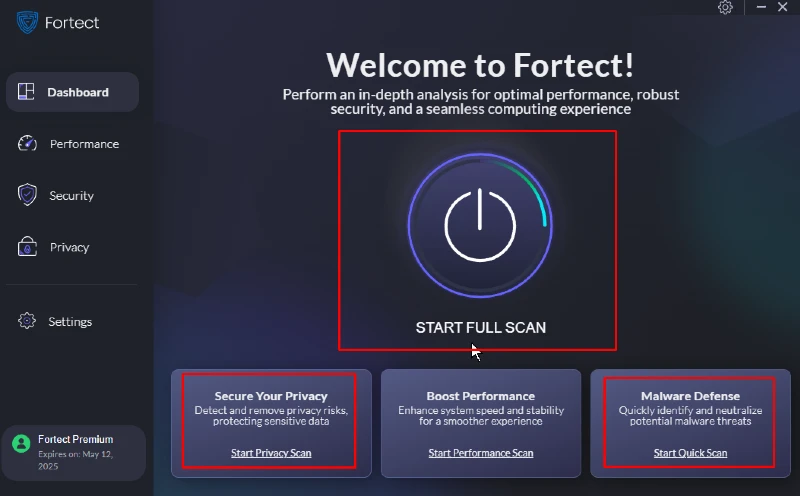
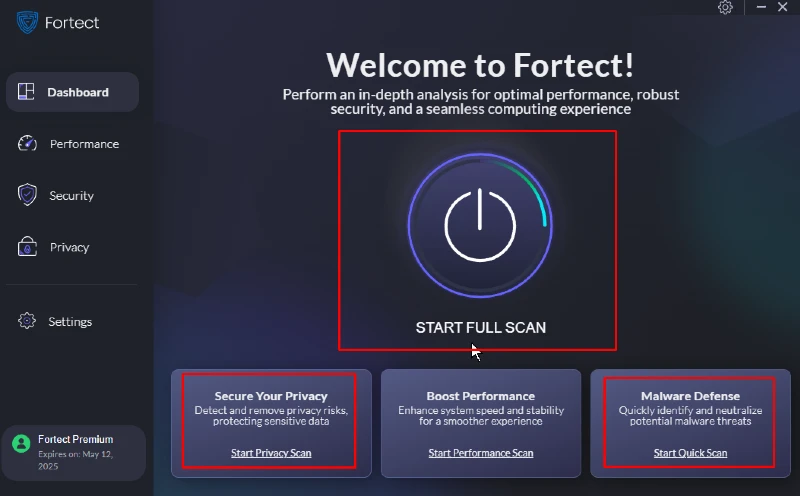
Fortect Premium streamlines the process of resolving temporary profiles by automatically scanning your PC for malware, providing real-time threat intelligence, quarantining detected threats, and repairing any damage. This potentially eliminates the root cause of the problem with your Windows account and logs you in with a temporary profile.
Download and install Fortect now.
Conclusion
Dealing with a temporary profile in Windows can be frustrating, but with these solutions you should be able to regain access to your normal user profile. Remember to always back up your important files before making any major changes to your system.
If the issue persists after trying these methods, consider seeking help from a professional IT support service or contacting Microsoft Support for further assistance.