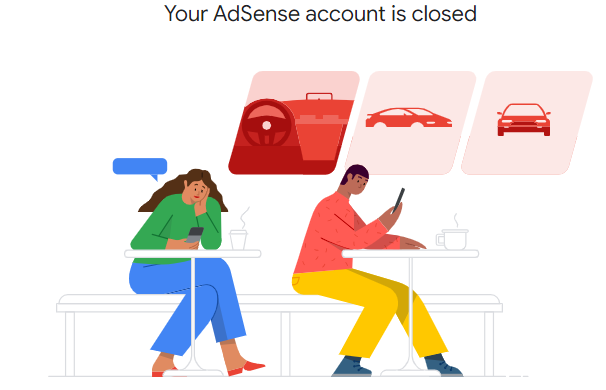Reactivating your Google AdSense account can seem like a daunting task, but with the right steps, you can get your account up and running again in no time. This guide will walk you through the process, offering tips and insights to make the reactivation as smooth as possible.
Introduction
For many website owners and content creators, Google AdSense is a vital source of revenue. Whether due to inactivity or policy violations, having your AdSense account deactivated can be a significant setback. Fortunately, Google provides a clear pathway for reactivating your account. In this article, we will explore the steps to reactivate your Google AdSense account, ensuring you can resume earning from your online content.
Understanding Google AdSense Deactivation
Google AdSense accounts can be deactivated for various reasons, including prolonged inactivity, policy violations, or incomplete account information. Understanding the reason behind the deactivation is the first step towards reactivation.
Common Reasons for AdSense Account Deactivation
- Inactivity: If your account remains inactive for six months, Google may deactivate it.
- Policy Violations: Violations of Google AdSense policies, such as invalid click activity or content policy breaches, can lead to account deactivation.
- Incomplete Information: Failing to provide complete and accurate information can result in account suspension.
Steps to Reactivate Your Google AdSense Account
To reactivate your Google AdSense account, follow these detailed steps:
Step 1: Log in to Your AdSense Account
Visit the Google AdSense Reactivation Page and log in using your credentials. This page is specifically designed for users looking to reactivate their accounts.
Step 2: Review the Account Status
Upon logging in, you will see a message detailing the reason for the deactivation. Carefully review this message to understand what actions are required for reactivation.
Step 3: Address the Issues
Depending on the reason for deactivation, you may need to address specific issues:
- Inactivity: Reactivating due to inactivity is straightforward. Simply confirm your interest in reactivating the account.
- Policy Violations: Review Google AdSense policies and ensure your website complies. Remove any content that violates these policies.
- Incomplete Information: Provide the necessary information to complete your account setup.
Step 4: Submit a Reactivation Request
Once you have addressed the issues, submit a reactivation request. This involves filling out a form and providing any required documentation or information.
Step 5: Wait for Review
After submitting your request, Google will review your account. This process can take several days. Ensure you monitor your email for any communication from Google AdSense regarding your reactivation status.
Step 6: Follow Up
If you do not receive a response within a reasonable timeframe, follow up with Google AdSense support. Persistence can help expedite the process.
Tips for a Smooth Reactivation Process
- Stay Informed: Regularly review Google AdSense policies to ensure compliance.
- Keep Records: Maintain records of all communications and submissions related to your AdSense account.
- Be Patient: The reactivation process can take time. Patience and persistence are key.
Ensuring Compliance with AdSense Policies
To avoid future deactivations, it is crucial to stay compliant with Google AdSense policies. Here are some tips to help you maintain compliance:
- Regularly Monitor Your Account: Keep an eye on your AdSense account for any alerts or messages from Google.
- Update Content Regularly: Ensure your website content remains relevant and adheres to Google’s content policies.
- Avoid Invalid Click Activity: Educate yourself about what constitutes invalid click activity and take steps to prevent it.
Conclusion
Reactivating your Google AdSense account is a manageable process if you follow the steps outlined in this guide. By understanding the reasons for deactivation and addressing them promptly, you can restore your account and continue earning revenue from your online content. Stay informed, comply with AdSense policies, and maintain open communication with Google to ensure a seamless reactivation process.
FAQs
How long does it take to reactivate a Google AdSense account?
The reactivation process can take several days to a few weeks, depending on the complexity of the issues and the responsiveness of Google AdSense support.
What should I do if my AdSense account is deactivated due to policy violations?
Review Google AdSense policies, remove any violating content, and submit a reactivation request detailing the steps you’ve taken to comply.
Can I reactivate an AdSense account that was deactivated for inactivity?
Yes, simply log in to your account and confirm your interest in reactivating it.
Will I lose my earnings if my AdSense account is deactivated?
Your earnings will remain in your account, but you will not be able to access them until the account is reactivated.
How can I prevent my AdSense account from being deactivated again?
Regularly monitor your account, comply with AdSense policies, and keep your account information up-to-date.
What should I do if my reactivation request is denied?
If your request is denied, review the reasons provided by Google, address any outstanding issues, and submit a new request.
============================================
Get LIFETIME ACCESS to “My Private Prompt Library”: https://bit.ly/MTSPromptsLibrary
Write 100% Human Content (Guaranteed Results): https://bit.ly/write-human
Looking for a custom GPT? or SEO services for your website? Hire me on Fiverr https://bit.ly/4bgdMGc