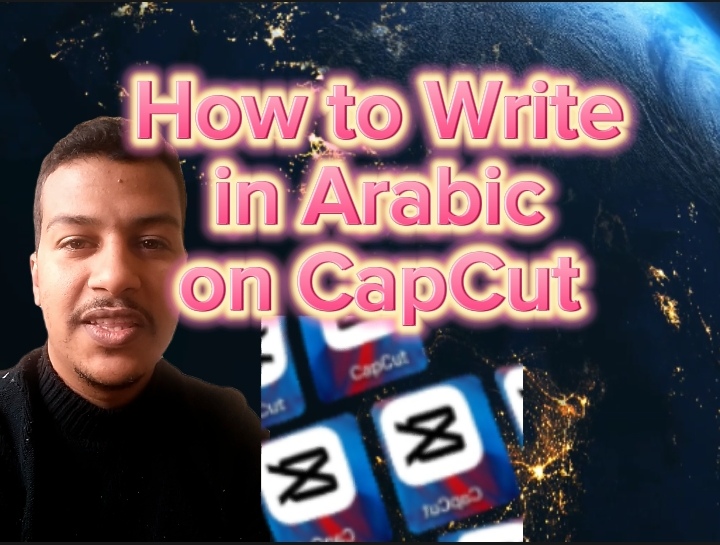CapCut is one of the most popular video editing apps available today, offering users a variety of features to enhance their videos. If you’re looking to add text in Arabic to your videos, the process is simple. However, for a smooth experience, you may want to change your phone’s main language to Arabic. In this guide, we’ll walk you through the steps to achieve this.
Step 1: Change Your Phone’s Language to Arabic
To ensure that your Arabic keyboard works seamlessly in CapCut, it’s a good idea to change your phone’s primary language to Arabic. Here’s how you can do it:
For Android:
- Open Settings on your phone.
- Scroll down and tap on System or General Management.
- Select Language & Input.
- Tap Languages, then select Add a Language.
- Choose Arabic from the list and set it as the primary language by dragging it to the top.
For iPhone:
- Open Settings.
- Scroll down and tap General.
- Select Language & Region.
- Tap iPhone Language and choose Arabic.
- Tap Done and confirm to switch the language.
Once your phone’s language is set to Arabic, the keyboard will default to Arabic in most apps, including CapCut.
Step 2: Open CapCut and Start a New Project
- Launch CapCut on your device.
- Tap on New Project to create a new video or open an existing one you want to edit.
- Choose the video or image from your gallery that you wish to edit.
Step 3: Add Arabic Text to Your Video
- Once your video is loaded into the timeline, tap on the Text button at the bottom of the screen.
- Select Add Text to bring up the text input box.
Step 4: Type in Arabic
With your phone’s language now set to Arabic, the keyboard should automatically appear in Arabic when you start typing. If not, you can manually switch the keyboard to Arabic by tapping the globe icon or language switch key.
Type your desired Arabic text into the input box.
Step 5: Customize the Arabic Text
CapCut provides several customization options for your text. You can:
Change the font: CapCut has a variety of fonts, including ones that support Arabic script.
Adjust size and color: You can easily modify the size, color, and style of your Arabic text to make it stand out.
Add effects: Apply shadows, outlines, and other effects to enhance the appearance of the text.
Step 6: Position and Time the Text
Drag the Arabic text to the desired position on the screen. You can also adjust how long the text stays visible in the video by dragging the text layer in the timeline.
Step 7: Preview and Export
Once you’re happy with the Arabic text placement and customization, preview your video to ensure everything looks perfect. If everything is as you want it, tap the Export button at the top-right corner to save your video with the Arabic text.
Conclusion
Writing in Arabic on CapCut is a straightforward process, especially when you switch your phone’s main language to Arabic. This not only ensures a smooth typing experience but also helps CapCut better support Arabic text. Follow these steps, and you’ll have beautifully edited videos with Arabic captions in no time!